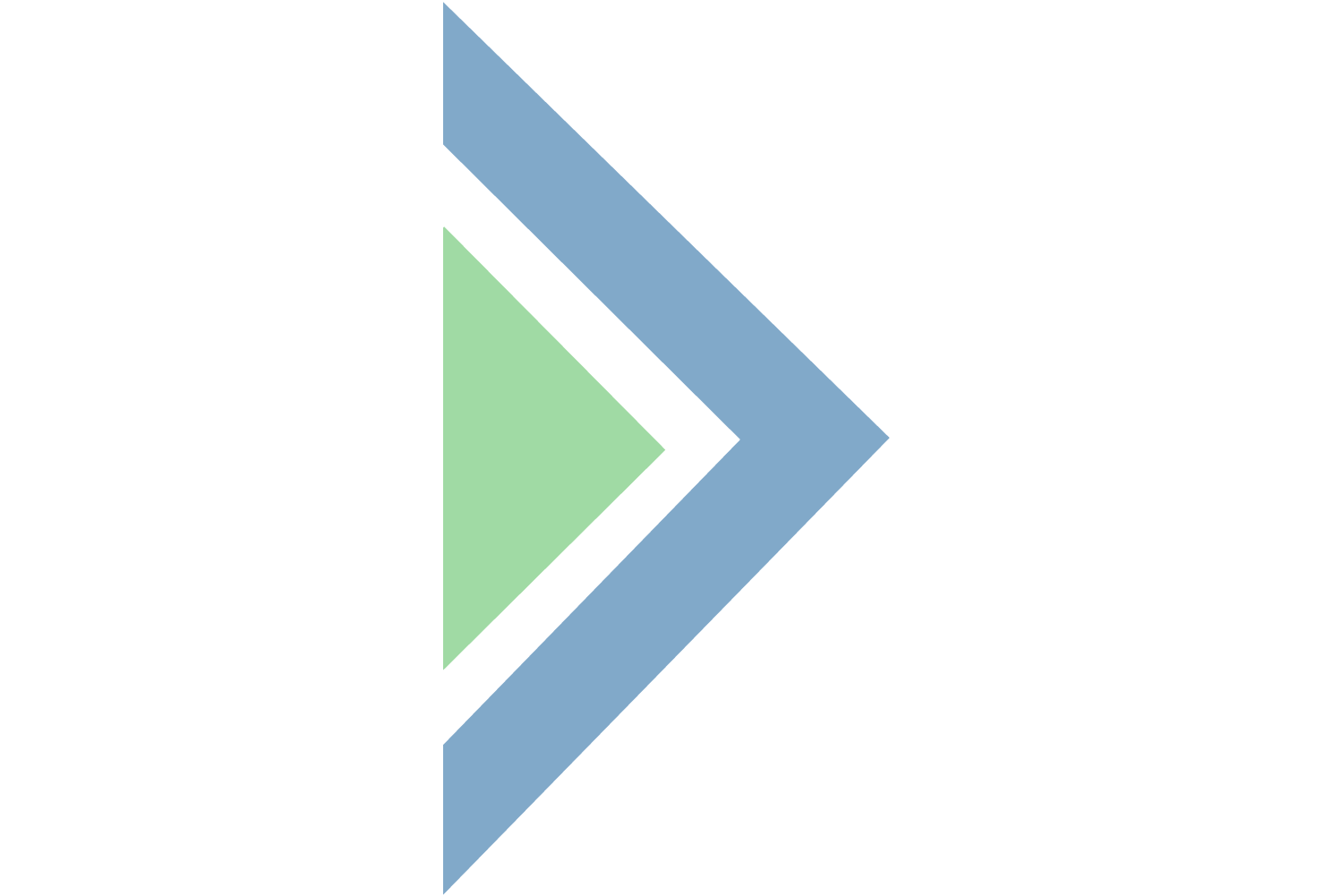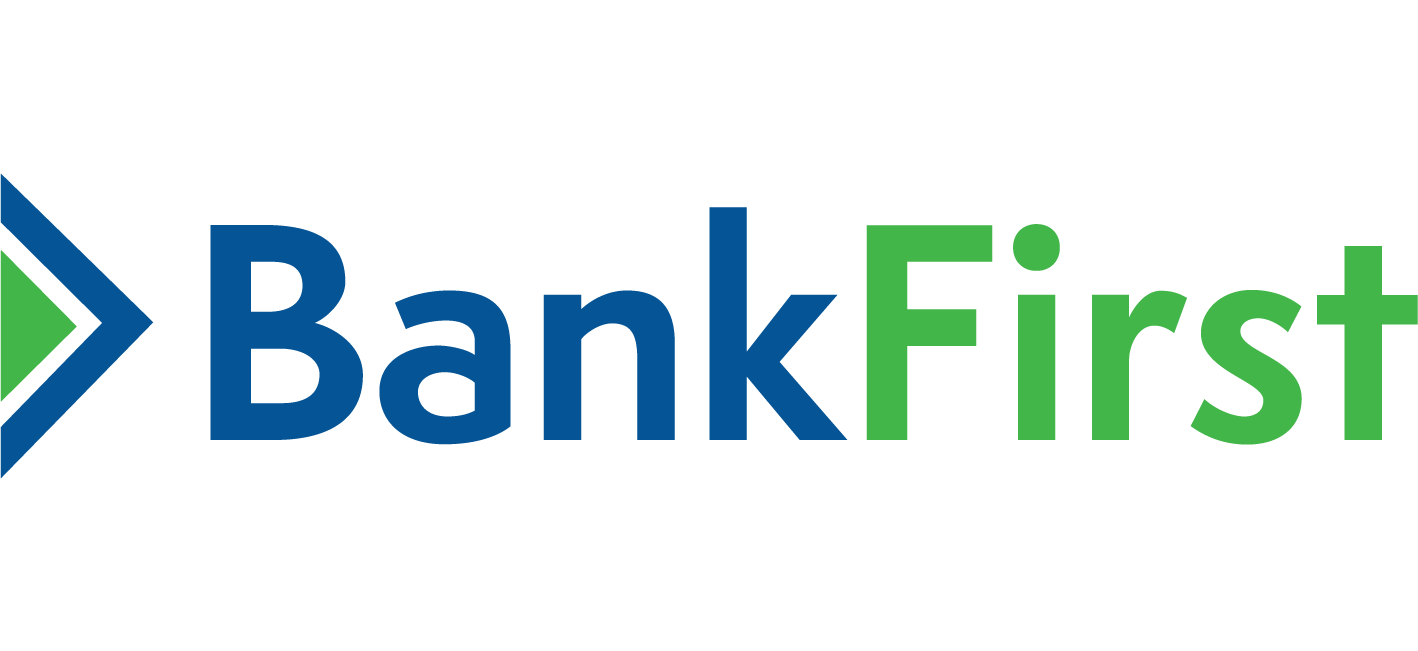Online Bill Pay FAQ’s
Pay anyone in the United States that you would normally pay by check or automatic debit, even if you do not receive bills from the company or person you want to pay.
Pay all of your bills at the Payment Center. You can also see a summary of your recent and pending payments.
Receive some of your bills online. You can view and pay these bills at the Payment Center.
Set up automatic payments to pay your electronic bills or to automatically schedule payments of a set amount at regular intervals.
Review your bills and payments for the past 24 months.
How does it work?
To pay your bills online, simply add the companies and people you want to pay. We use this information to make the payments for your bills. After you add your bills, you can go to the Payment Center. The Pay Bills section lists all of the bills you have added. To pay a bill, enter a payment amount and the date when you want the company or person to receive your payment. You can also select this date from the calendar. Pay as many bills as you want at the same time from the Payment Center.
After you pay a bill, it may move to either the Pending Payments section or the Recent Payments section of the Payment Center.
Pending Payments: Provide a quick summary of the payments that have not yet been processed.
Recent Payments: Provide a list of bills that have been paid in the past 45 days.
You can also find a list of the pending and recent payments for a particular biller in the Payment Assistant. If you cannot find a payment in the Recent Payments section, go to Bill History, which shows all of the bills you have paid in the past 24 months, including electronic bills and the bills that you pay automatically.
How secure is my bill payment and personal information?
We use several methods to ensure that your information is secure.
SSL— Secure Sockets Layer ensures that your connection and information are secure from outside inspection.
Encryption— 128-bit encryption makes your information unreadable as it passes over the Internet.
Automatic Sign Out— Automatically signs you out of a session if you are inactive for a predefined time (usually 10 minutes). It is best if you sign out immediately after you finish your tasks.
Which browsers should I use?
For best performance, we recommend you use one of the following supported browsers:
Microsoft Internet Explorer 8 (Windows XP, Windows Vista, and Windows 7)
Firefox 3.6 (Windows XP, Windows Vista, and Windows 7)
Apple Safari 5 (OS X 10.5 and 10.6)
Chrome 8 (Windows XP, Windows Vista, and Windows 7)
While other browsers may work, these supported browsers provide the highest level of security, accuracy, and functionality. We also recommend that you enable JavaScript in your browser. JavaScript is required for certain features to function properly.
Can I use assistive technology for access?
Yes, we have incorporated several enhancements based on priorities one and two of the World Wide Web Consortium’s Web Content Accessibility Guidelines. These enhancements aim to make our bill pay solution more accessible to assistive technology users.